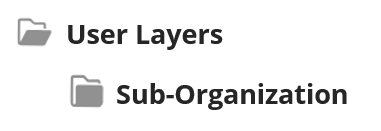Organization and Sub-Organization Administrator Functions
Managing your organization or sub-organization’s default settings
Organization or sub-organization administration is available for select, trained users to help provide a more focused and customized experience for users associated with those groups. These administrators can manage their organization or sub-organization’s default contact information, user preferences, Smart Alert, and Asset Protection settings. These settings serve as the default for users associated with that group**.** However, individual users can further customize their individual preferences and settings at any time.
These defaults will be applied to new users as well existing users who reset their preferences.
Update the default organization or sub-organization contact information
|
|
 |
To change your sub-organization’s contact information, open your User panel and select the Account tab (your name should be visible at the top of the panel, followed by your account information). Next, select your organization or sub-organization option. |
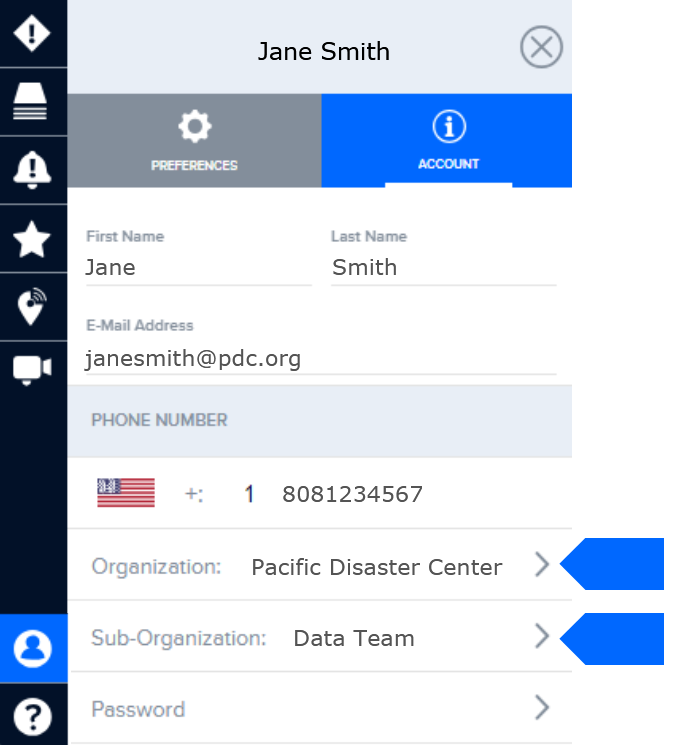
|
|
 |
Once you have made a selection, you will see a list of details associated with your sub-organization under the Details tab. You may edit the name of your organization or sub-organization, description, contact details, and more. Your changes will be applied automatically. |
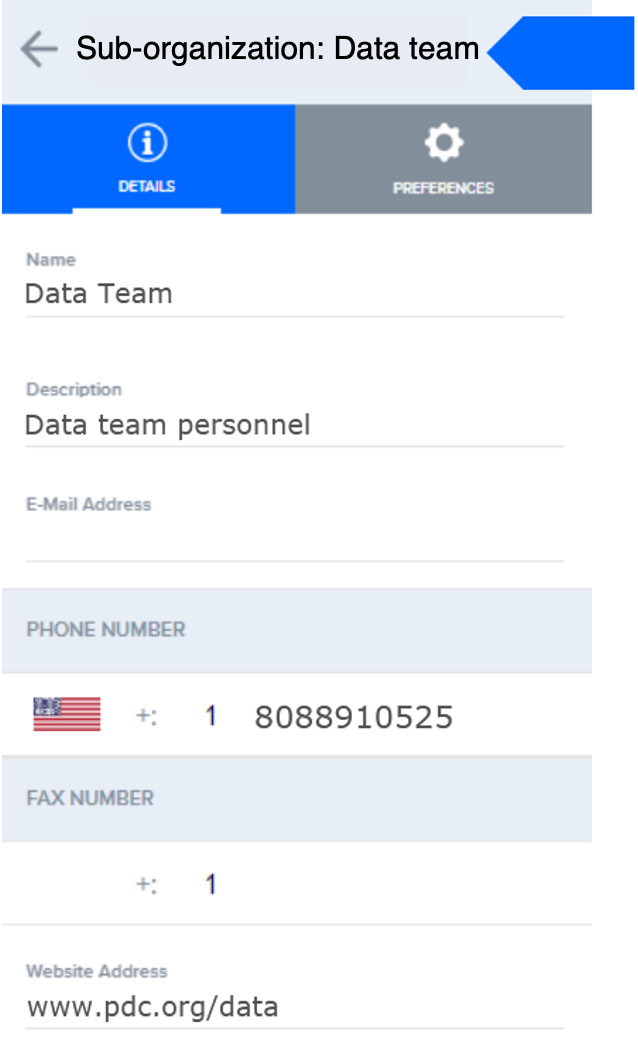
Set default organization or sub-organization user preferences
 |
To set your organization or sub-organization default user preferences, open your User panel and select the Account tab (your name should be visible at the top of the panel, followed by your account information).
Next, click either Organization or Sub-Organization at the bottom of the panel.
|
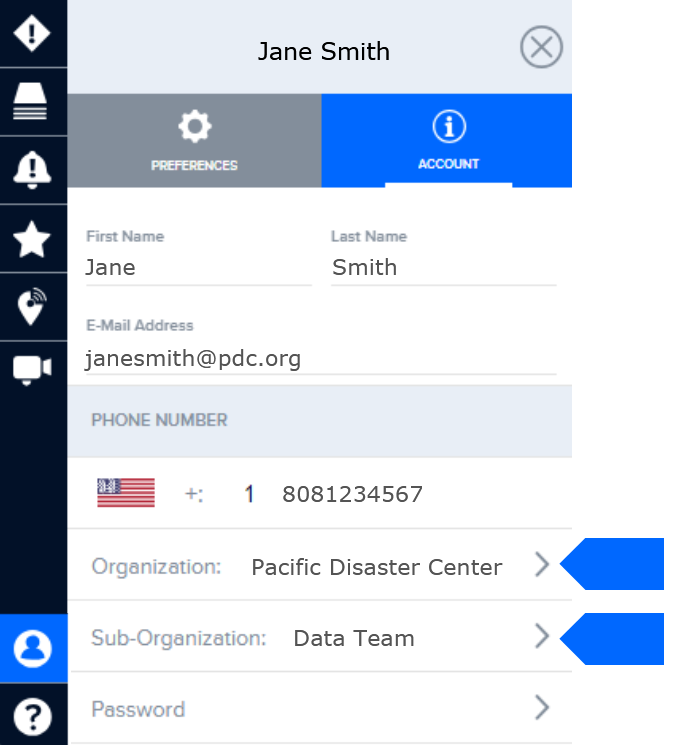
Once you have made a selection, you will see a list of details associated with that organization or sub-organization.
|
|
 |
Select the Preferences tab and adjust preferences as desired for all members of your organization or sub-organization. To learn about various preferences, follow the instructions in the related section of this user guide. You can update these at any time for your organization or sub-organization, depending on your admin privileges. |
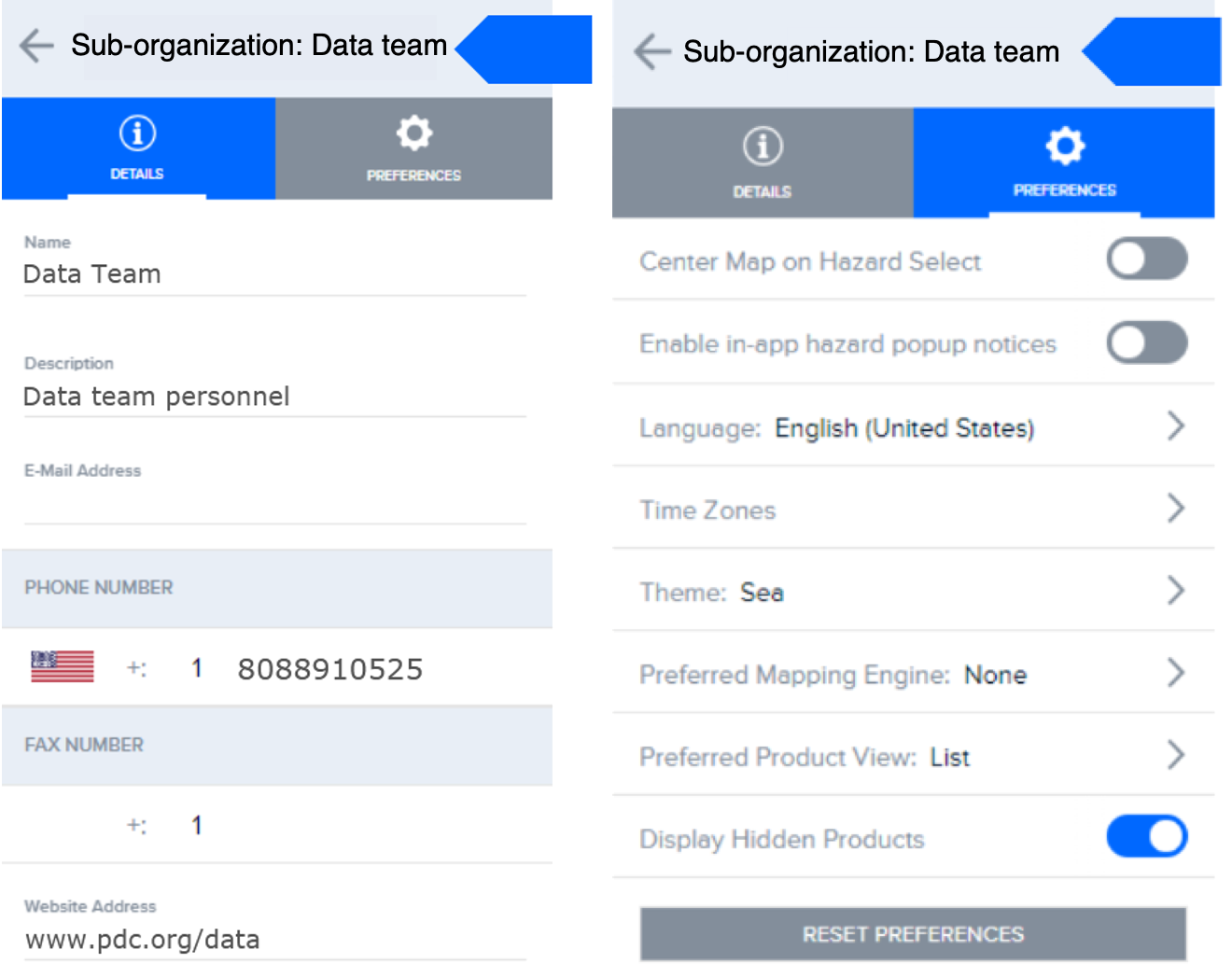
Default organization or sub-organization Smart Alert and Asset Protection settings
Organization and sub-organization administrators can also set default Smart Alert and Asset Protection settings.
|
|
 |
To set your organization or sub-organization’s default Smart Alert settings, go to your User panel and click on either the Organization or Sub-organization option, followed by the Preferences tab. Then select the Smart Alert option as shown in the image on the right below. |
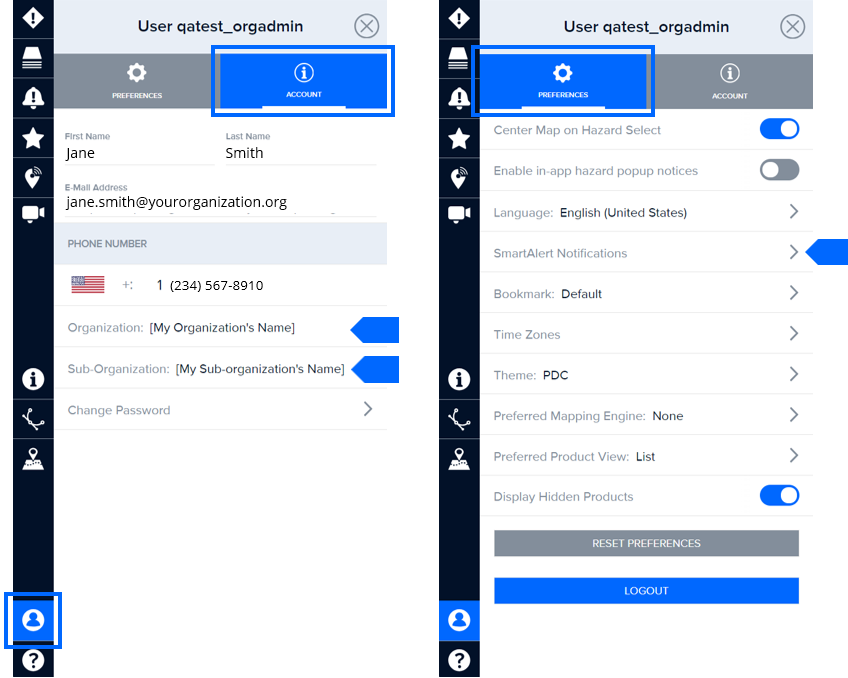
Follow the steps in the Smart Alert section of this guide to set up the default alert delivery (e.g. email), area filters, and hazard settings you wish to apply to either your organization or sub-organization.
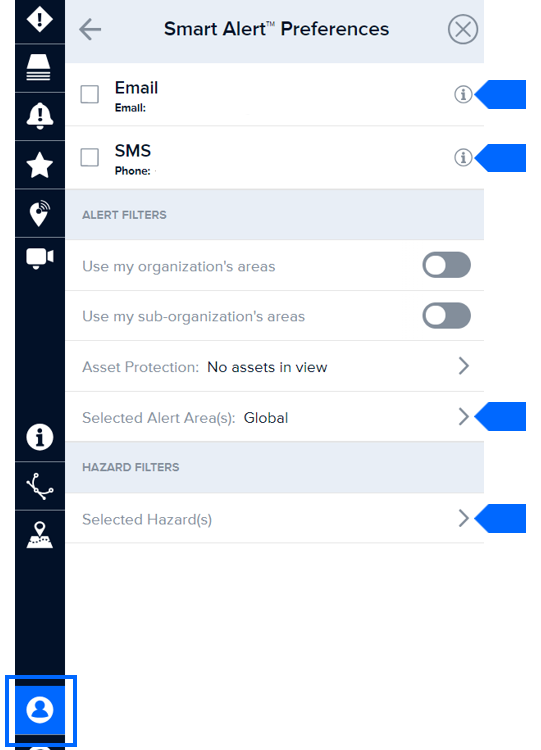
To set your organization or sub-organization’s default Asset Protection settings, go to your User panel and click on either the Organization or Sub-organization option, followed by the Preferences tab. Then select the Smart Alert option as shown in the image on the right below.
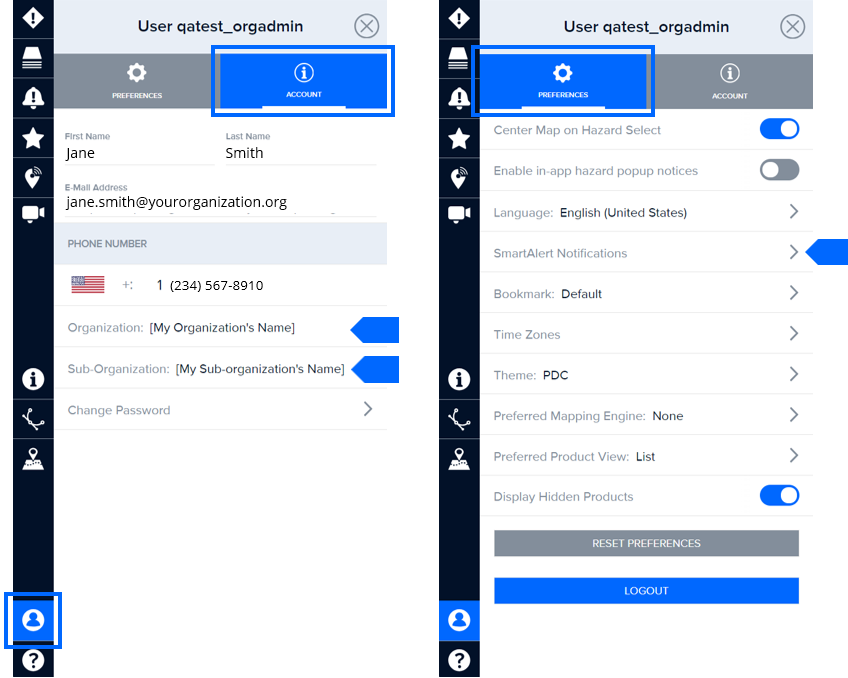
Then, select the Asset Protection option, as show below, and follow the steps in the corresponding section of this guide to import your desired asset data and apply the appropriate default settings.
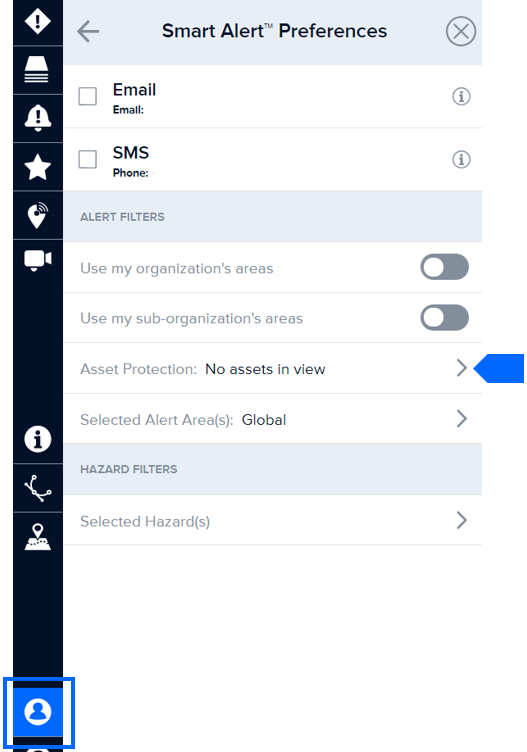
Import external map services for your organization or sub-organization
If you have sub-organization administrative privileges, you can integrate an external map service via a URL for your sub-organization.
 |
Go to Layers and click on the Edit tab. |
 |
Follow the instructions on importing URL layers and map services earlier in this user guide.
Before you import the map service you must select one of the following options under the Save To section:
|
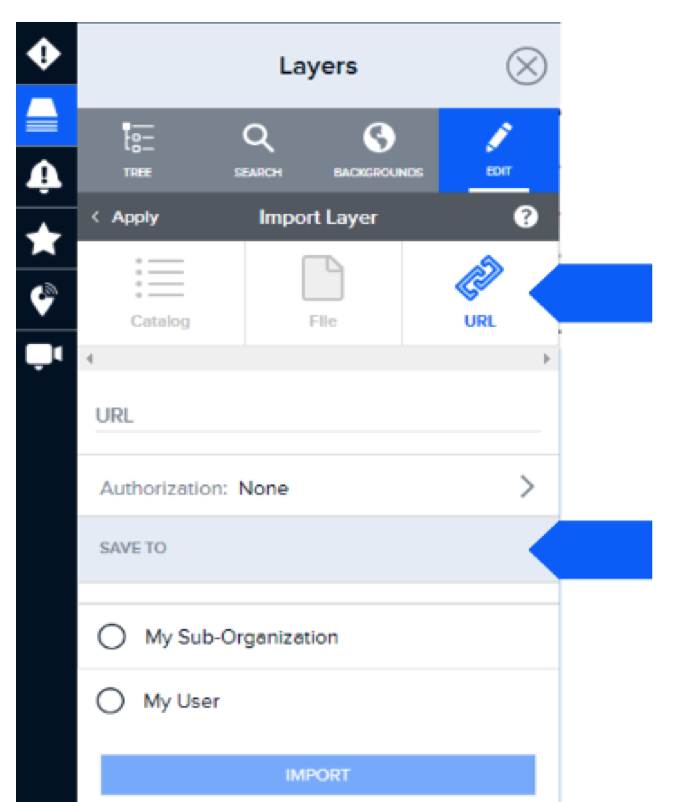
Once imported, that map service can be found under Layers > User Layers > Your Sub-Organization’s Name.